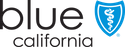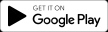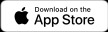Pay online
You can make immediate one-time payments or schedule a future payment online anytime at blueshieldca.com/login.
- Access your online account at blueshieldca.com/login.
- From the dashboard, navigate to the Current Bill tab and select "Pay premium."
- If this is your first time paying online, or you would like to use a new payment account, select "New payment method" and complete the form.
- You can choose to pay the current balance or specify another amount.
- If you would like, you can schedule a payment by choosing a future date for the payment to be processed.
- If you have previously saved payment accounts in your wallet, you can use one of the available stored payment methods to submit your payment.
- When you’re ready to submit your payment, select "Review payment." If everything looks good, select "Make payment." Otherwise choose "go back."
You can also make a payment by selecting billing & payments from the blue bar at the top of your screen, select the "Pay premium" button and submit your payment.
Note: Immediate one-time payments submitted by 8pm Pacific Time will be posted to your account same day.
For New Members: Your online billing and payment experience will be available when your first billing statement is generated. Initial billing statements are available approximately 2 weeks prior to your coverage start date. If you would like to receive an email when your first billing statement is available, please register for an online account at blueshieldca.com/login.
If your application requires a binder payment to complete your enrollment, you may not yet be able to register for an online account. Binder payments can be made online at blueshieldca.com/paymentbsc.
Viewing your bills online
- Access your account at blueshieldca.com/login
- On the dashboard, navigate to the Current Bill tab and select the "view bill details" button.
- To download the bill as a PDF, select "download bill" or to see past bills, select "view past bills."
You can also select billing & payments from the blue bar at the top of your screen, then select "view bill details."
- To view prior bills, select the Past Bills icon at the bottom of the screen.
- To download a bill, click the download icon.

Never worry about being late or missing a payment with our convenient AutoPay program. You can enroll in automatic payments using your checking/savings account, or your debit/credit card.
Sign up for AutoPay:
- Access your online account at blueshieldca.com/login
- On the dashboard, scroll down to the Current Bill tab and click on the AutoPay: OFF (set up) link.
- To use a new payment method: choose "New payment method."
- From the drop down, choose the payment method you would like to use.
- Complete the form with your payment details.
- When you’re finished, select the "Set up" button.
- To use a payment method already saved to your wallet:
- Select the desired payment method.
- Then, select the "Set up" button.
- A confirmation screen will appear, and the AutoPay status indicator will change to AutoPay: ON.
You can also navigate to the billing & payments tab from the blue bar at the top of your screen, then set up AutoPay using the steps above starting at step 3.
Note: If you enroll in AutoPay within 4 days of the due date and have a current balance due, please make a one-time payment for this month. AutoPay will begin the following month.
Example: If you enroll in Autopay on or before January 27, then your payment will be deducted automatically on January 31. If you enroll Autopay on January 28, then your payment will be deducted on February 28.
Managing your AutoPay enrollment:
To change the payment method used for your AutoPay enrollment:
- Access your online account at blueshieldca.com/login
- On the dashboard, scroll down to the Current Bill tab and click on the AutoPay: ON link.
- At the bottom of the AutoPay page, select "Change." You can now choose another stored payment method or add a new one.
- When you’re ready, select "Set up" to process your change request. A confirmation screen will appear.
To discontinue your AutoPay enrollment,
- Access your online account at blueshieldca.com/login
- On the dashboard, scroll down to the Current Bill tab click on the AutoPay: ON link.
- Select the "Turn off" button, and a pop up will appear to confirm your selection. Select "Yes, turn off" to complete your request. The AutoPay status will be updated to AutoPay: OFF.
You can also navigate to the billing & payments tab from the blue bar at the top of your screen, then select the Autopay link to make changes to, or discontinue, your AutoPay enrollment.
Pay by phone
To use our automated phone service to pay your bill, call the number on the back of your Blue Shield member ID card or the number on your billing statement. You can also access our automated system at (800) 393-6130.
If you need more help, our customer service team is available to assist you.
Pay by mail
Use the remit slip that is attached to your monthly bill, write your account number as noted below on your check or money order, and send the remit slip with your payment to:
Blue Shield of California
P.O. Box 4700
Whittier, CA 90607-4700
Note about your account number: To get your account number, combine the group number and subscriber number from your payment stub.
For example:
If your group number is: A12345
And your subscriber number is: B6789
Then your account number to write on your payment is: A12345B6789
Pay through your bank
You can use your bank’s Bill Pay (or similar) service to have payments sent to Blue Shield each month. To get started, follow your bank’s online instructions to set up Bill Pay and be sure to enter the correct Blue Shield account number and mailing address found on your bill. (Refer to "Pay by mail" for mailing address and account number details.)
Note: Please consult your financial institution to ensure your payment is received by Blue Shield on your bill due date. There can be a delay in the date we receive your payment, depending on your financial institutions method of sending your payment. Blue Shield may not receive your payment on time, and you may receive notice that your payment is past due (a Notice of Start of Grace Period). Your account balance will be updated once payment is received.
My current balance shows a negative dollar amount, such as -$20.00, what does this mean?
There is a credit or overpayment on your account. No payment is due at this time.
Can I make a payment before my next bill is available?
Yes. If you do not have an amount due, select the "No payment necessary" button and confirm you would like to make an extra payment. You can then proceed through the "Make a payment" screens as usual.
I want to set up AutoPay using my bank account, but I only see an option for debit/credit card. How can I use my checking or savings account?
Click the down arrow next to "Debit/credit card" and select the bank account type you would like to use for AutoPay.
Do I have to register for an account or log in to make a payment?
No, you can make a one-time payment without an online account. Please visit us at blueshieldca.com and in the upper right-hand corner select "Pay my premium." To get started, you will need the Subscriber Number for the policy you wish to make a payment for, the zip code for the policy, and an email address. Following the prompts, indicate the amount you would like to pay, on what date and complete the payment process. You will receive updates related to this payment to the email address indicated.
Is there an added fee or charge to pay online or to use my credit or debit card?
No, Blue Shield does not charge a payment processing fee. Paying online from blueshieldca.com or your account is fast and free. Please consult with your financial institution to confirm their possible processing fees and rates.
When is my payment due?
Payments are due by the "Bill due date" indicated on your billing statement. If you would like to make a payment on the due date, please log into your account to use our immediate one-time payment option. Payments completed after 8pm PST may be considered late, and you may receive notice that your payment is past due (a Notice of Start of Grace Period). As a reminder, Blue Shield never charges late fees or penalties for past due payments.
I am enrolled in Bill Pay through my bank, why did Blue Shield send me a Notice of Start of Grace Period (delinquency/past due notice)?
Please consult your financial institution to ensure your payment is received by Blue Shield on your bill due date. There can be a delay in the date we receive your payment, depending on your financial institutions method of sending your payment. Blue Shield may not receive your payment on time, and you may receive notice that your payment is past due (a Notice of Start of Grace Period). Your account balance will be updated once payment is received.
What do I do if my payment has cleared my bank but is not showing up in Blue Shield's payment history?
If your payment has cleared your bank, but is not seen in your payment history with Blue Shield, please get a copy of your cashed check or bank statement showing proof of the processed payment and then call the Customer Service number on the back of your member ID card or on your bill.
The automatic payment for my plan has not been withdrawn from my account. Has my plan been cancelled?
If you signed up for AutoPay and your payment has not been withdrawn from your account, please call the Customer Service number on the back of your member ID card or on your bill.
If you still have any questions about paying your bill, call the number on the back of your Blue Shield member ID card or on your bill.
Find out about receiving financial help and reporting changes to Covered California.
Learn how to better manage your healthcare costs and check your claim status.
See an example of how your health plan works to help you understand basic healthcare costs and terms.
See common healthcare billing terms and their meanings.